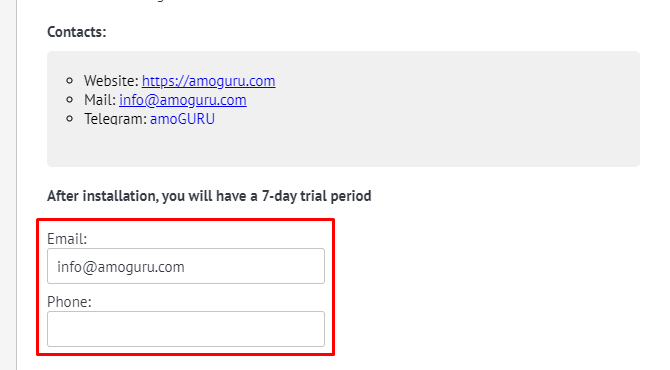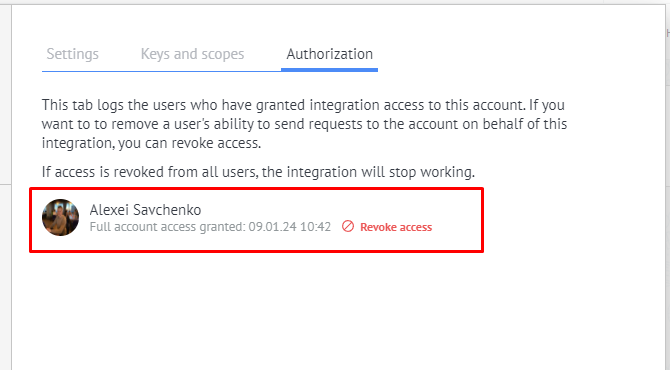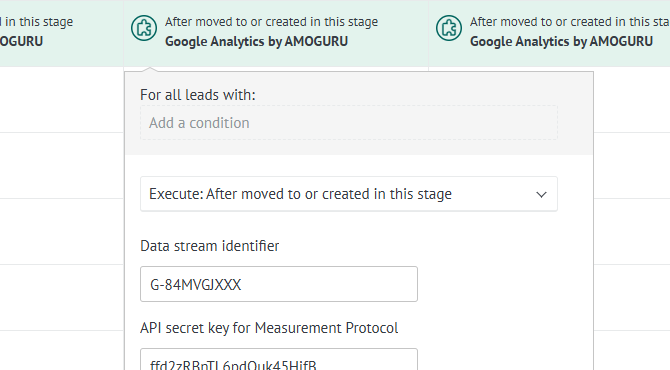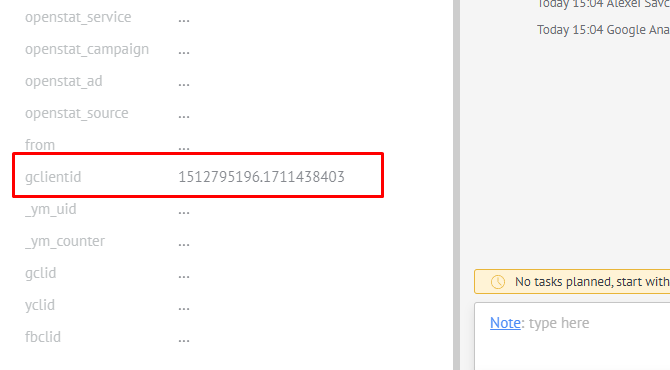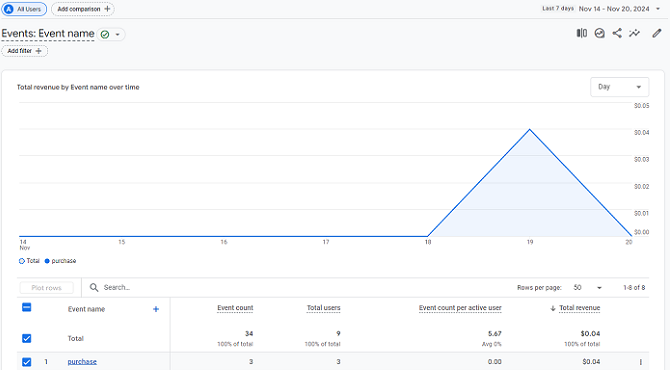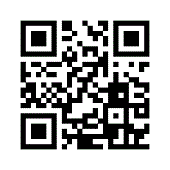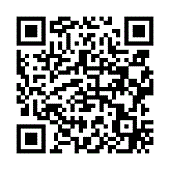Setting up sending conversions from Kommo
1. Go to your digital pipeline settings. List of leads → Set up a pipeline;
2. Add a new trigger at the desired stage, for example, when changing a stage, select integration "Google Analytics by AMOGURU";
3. Enter the “Data Stream ID” and “Measurement Protocol API Secret Key” obtained earlier;
4. Fill in the “Event name” (only Latin characters and underscore). You can come up with your own event, or use the list of
recommended Google events;
5. Check the "Submit lead budget" checkbox to also send the lead cost along with the conversion. The cost is taken from the Budget field.
6. The setup is complete. Now, every time a lead falls into this status, information about a successful sale will be sent to analytics.
.png)